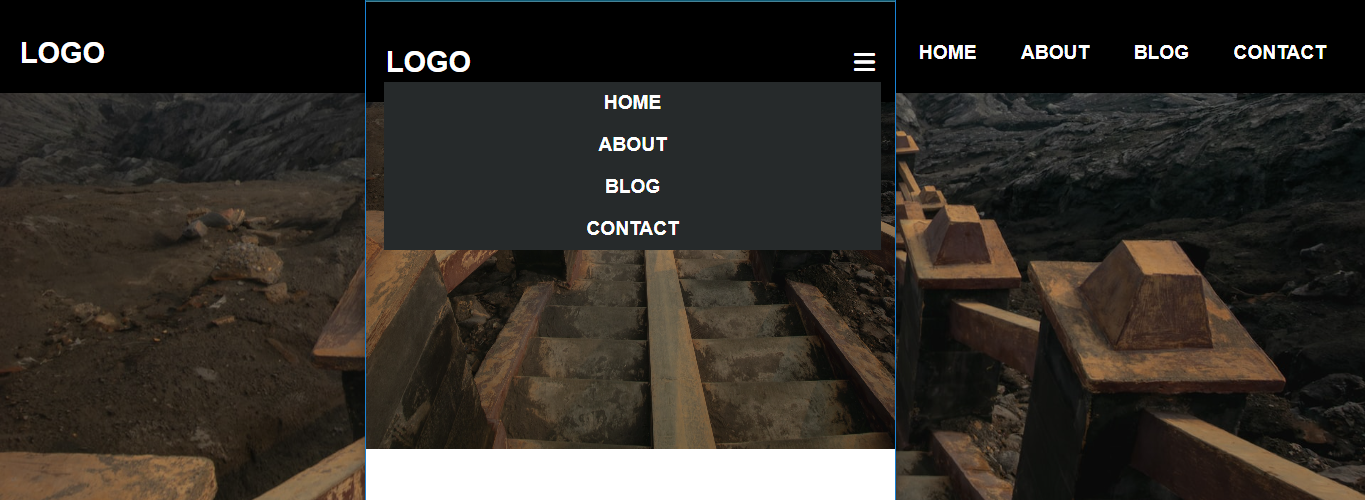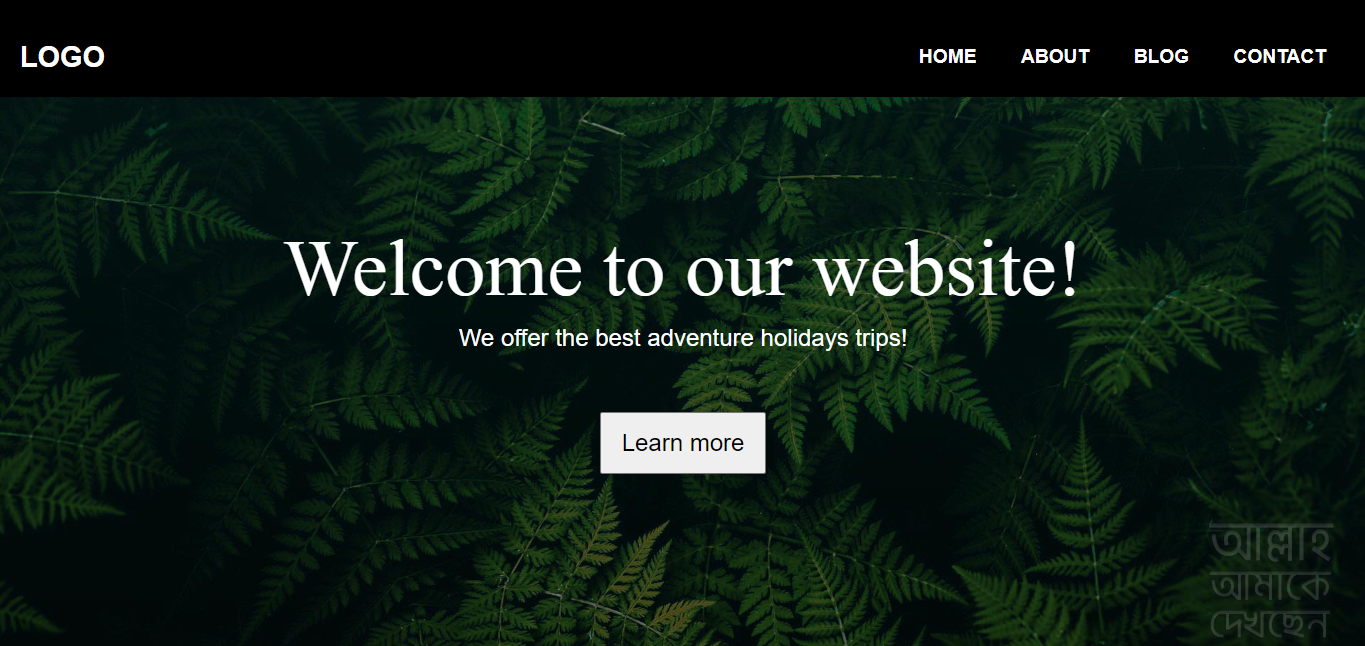Hello guys today I am going to build a responsive navigation bar using HTML CSS and Javascript
so let’s get into it.
Here is Our markup for the navigation bar,
---
<!DOCTYPE html>
<html lang="en">
<head>
<meta charset="UTF-8">
<meta http-equiv="X-UA-Compatible" content="IE=edge">
<meta name="viewport" content="width=device-width, initial-scale=1.0">
<title>Document</title>
<link rel="stylesheet" href="https://cdnjs.cloudflare.com/ajax/libs/font-awesome/6.2.1/css/all.min.css">
<link rel="stylesheet" href="style.css">
</head>
<body>
<header>
<nav class="nav">
<a href="/" class="logo">logo</a>
<div class="hamburger">
<i class="fa-sharp fa-solid fa-bars"></i>
</div>
<div class="nav-link hide">
<a href="#">Home</a>
<a href="#">about</a>
<a href="#">blog</a>
<a href="#">contact</a>
</div>
</nav>
</header>
<script src="./script.js"></script>
</body>
</html>
You can see at the top of the markup I just linked the Font Awesome CDN and then our style.css file
and I also added a script file at the end of the header tag, for the javascript.
Now give some design to our navigation using CSS
Here is the CSS reset
\*{
box-sizing: border-box;
margin: 0;
padding: 0;
}
body{
font-family: sans-serif;
background: whitesmoke;
background: url(bg-hero.jpg) repeat no-repeat center center/cover;
}
a{
text-decoration: none;
color: #fff;
font-size: 1.2rem;
font-weight: bold;
text-transform: uppercase;
}
After the CSS reset, we have to design the main navigation bar
Here is the Navigation bar design css.
/ *navigation style* /
.nav{
display: flex;
justify-content: space-between;
align-items: center;
padding-top: 20px;
background: #000;
width: auto;
height: 100px;
}
.logo{
font-size: 1.8rem;
color: rgb(255, 255, 255);
padding-left: 20px;
}
.hamburger{
padding-right: 20px;
cursor: pointer;
}
.fa-bars{
color: #fff;
font-size: 1.5rem;
}
.nav-link{
position: fixed;
width: 94%;
top: 5rem;
left: 18px;
background-color: rgb(38, 42, 43);
}
.nav-link a{
display: block;
text-align: center;
padding: 10px 0;
}
.nav-link a:hover{
background-color: rgb(122, 122, 94);
/ *border-radius: 10%;* /
}
.hide{
display: none;
}
Now the Mobile design is done
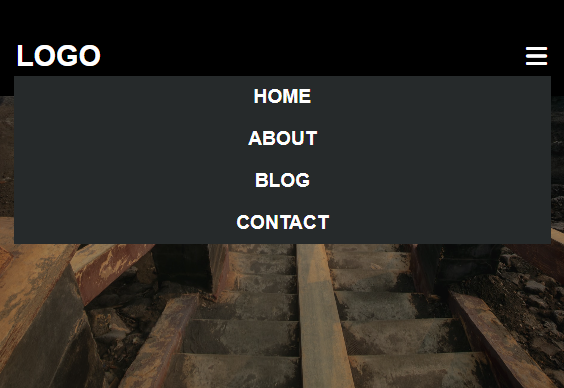
after the mobile design, we have to make the design perfect for the Desktop. and for this, we’ll use the @Media query
here is the code
@media screen and (min-width: 600px){
.nav-link{
display: block;
position: static;
width: auto;
margin-right: 20px;
background: none;
}
.nav-link a{
display: inline-block;
padding: 15px 20px;
}
.hamburger{
display: none;
}
}

At the last, we have to write two lines of javascript code for the hamburger icon
Javascript
const hamburger = document.querySelector('.hamburger');
const navLink = document.querySelector('.nav-link');
hamburger.addEventListener('click', () => {
navLink.classList.toggle('hide');
});
if you like this short tutorial then follow me at https://twitter.com/xdevimran